How to find out if an item is in stock.
Why checking stock availability matters
Showing accurate stock status reduces canceled orders, unhappy customers, and extra work for your fulfilment team. If your inventory is wrong, couriers get booked for orders you can’t fulfill, customer trust drops, and returns or refunds spike. For D2C brands, reliable stock information means better conversion, fewer manual fixes, and smoother warehouse operations.
Simple ways customers and teams can check stock
For customers (public-facing):
- Product page badge: “In stock / Low stock / Out of stock”
- Variant selector: show stock per size/color (e.g., “Only 2 left in M”)
- Back-in-stock email signup or pre-order option
- Estimated restock date when out of stock
For internal teams (operations & support):
- OMS or dashboard (real-time SKU-level availability by warehouse)
- ERP or inventory app (synchronized levels across sales channels)
- Point-of-sale (store-level stock for omnichannel brands)
- Quick scan in the warehouse (barcode reader or mobile app)
How to check stock — step-by-step methods
1. On your website (customer view)
- Show real-time stock badges on product and listing pages.
- Disable checkout button or show clear messaging if an item is out of stock.
- Offer “Notify me” or “Pre-order” when out of stock.
2. From your OMS / Admin panel (operations)
- Search SKU in the OMS → view stock per warehouse and reserved stock.
- Check available stock = total stock − reserved/pending allocations.
- Inspect recent inbound shipments and expected arrivals (POs) to estimate restock.
3. Via marketplace dashboards (Amazon/Flipkart)
- Match marketplace SKU to your master SKU.
- Check FBA or seller-fulfilled stock buckets.
- Sync changes back to your OMS to avoid oversells.
4. Physical verification (warehouse)
- Use barcode scanners to count picks and verify shelf quantities.
- Run cycle counts for fast-moving SKUs weekly.
- Investigate discrepancies immediately (missing, mispacked, damaged).
5. Automations & alerts
- Low-stock alerts (email, Slack, SMS) when SKU hits threshold.
- Auto-reorder triggers when lead-time stock falls below safety level.
- Webhooks/API to push stock updates to marketplace and storefronts.
Practical example — how a D2C brand finds stock using OrderzUp (OMS flow)
- Support rep searches SKU
CT-CH-001in OrderzUp. - OrderzUp shows: Warehouse A — 5 units (2 reserved), Warehouse B — 0 units.
- Available quantity = 5 − 2 = 3. The rep tells the customer “3 left” or offers alternate size.
- If available quantity = 0 and inbound PO arrives in 5 days, OrderzUp shows the expected restock date and enables “Notify me” for customers.
Stock status labels you can use (customer-facing)
- In stock — ready to ship.
- Low stock — fewer than X units (set X per SKU).
- Out of stock — cannot ship now; show restock date or allow notifications.
- Pre-order — accept orders now, ship later (show ETA).
- Backordered — accepted but delayed — be explicit about delivery time.
How to avoid oversells — best practices
- Reserve inventory at checkout: Reduce cart abandonment and oversells by holding items for a short window.
- Sync frequently: Update stock across OMS, storefront, marketplaces and warehouses in real time or at short intervals.
- Track reserved vs available: Don’t show reserved stock as available.
- Use safety stock: Keep a buffer for delays or counting errors.
- Simple safety-stock rule:
Safety stock = (Average daily sales × Lead time in days) × Buffer%
- Simple safety-stock rule:
- Run frequent cycle counts for top SKUs and full counts quarterly.
- Make returns transparent: Process returns quickly so stock becomes available again.
Implementation tips for your team (step-by-step)
- Make packaged quantity & SKU mandatory when adding products so stock counts are correct.
- Enable real-time sync between OrderzUp and storefronts/marketplaces via API or connector.
- Set low-stock thresholds per SKU and create automated alerts to purchasing and ops.
- Reserve on checkout for X minutes (e.g., 15–30 mins) to prevent race conditions.
- Expose clear messaging on product pages (exact phrasing for low stock, pre-orders, and backorders).
- Log adjustments with reasons (damage, count correction, transfer) so you can audit shrinkage.
- Automate PO creation for fast-moving SKUs when stock falls below reorder point.
Low-stock threshold rule:
- For top-seller tee: Average daily sales = 10 → Lead time = 7 days → Buffer = 20%
- Reorder point = (10 × 7) + (10 × 7 × 0.2) = 70 + 14 = 84 units
Final checklist before confirming stock publicly
- ✅ SKU is correct and unique.
- ✅ Warehouse-level available quantity calculated (total − reserved).
- ✅ Packaged weight and dimensions are recorded (for shipping).
- ✅ Low-stock alerts are active.
- ✅ Pre-order/backorder messaging configured if needed.
- ✅ Cycle counts scheduled for high-velocity SKUs.
- ✅ Marketplace and storefront sync is active and tested.
Accurate stock availability is both a technical and operational process. With clear rules (reserve at checkout, safety stock, frequent syncs) and simple UI badges for customers, you’ll cut cancellations, improve conversions, and make warehouse life much easier.