Why easy invoice downloads matter for D2C brands
- Faster bookkeeping: Export invoices in PDF/CSV to import into accounting software.
- Reduced RTO disputes: Attach invoice proof to customer support & courier claims.
- Tax compliance: Generate GST/VAT-compliant invoices per order.
- Scale operations: Bulk exports and APIs prevent manual bottlenecks as order volume grows.
- Audit & legal: Store signed invoices for audits or marketplace checks.
Step-by-step: How to download invoices (single order)
- Login to OrderZup: Open your merchant dashboard and go to Orders.
- Find the order: Use order ID, customer email, or date-range filters to locate the purchase.
- Open order details: Click the order row to view details (items, payment, shipping).
- Generate invoice: Click Generate Invoice (if not auto-generated). Confirm GST details, tax breakup, and seller info.
- Download PDF: Click Download Invoice (PDF). The invoice will download instantly and include order summary, taxes, and invoice number.
- Email or Attach: Use Send Invoice to email the customer, or attach it to shipment/returns workflows.
(Tip: enable automatic invoice creation for prepaid orders to save clicks.)
Bulk invoice downloads & exports
For reconciliation or accountant handoffs, use bulk tools:
- Date-range export: Go to Reports → Invoices → choose start/end dates → click Export CSV/PDF.
- Filter-based export: Export invoices filtered by order status (Delivered, Returned, COD) or SKU/region.
- Bulk ZIP: Download many PDFs at once as a ZIP to keep folder structure by date or order-id.
- Scheduled exports: Configure daily/weekly exports to auto-save CSVs to your email or FTP.
Developer options: API & integrations
OrderZup supports invoice retrieval programmatically:
- Invoice API endpoint: Pull invoice JSON or PDF using order ID. Perfect for syncing with ERPs and accounting tools.
- Webhook for invoice-ready: Subscribe to
invoice.createdto auto-download when invoices are generated. - S3/FTP upload: Configure automatic upload of exported CSVs/PDFs to an S3 bucket or FTP server for your finance team.
Invoice formats & fields (what to expect)
- PDF invoice: human-readable, printable, compliant with tax laws. Includes: invoice number, date, buyer/seller details, itemized list, GST/VAT breakup, total, signature/QR if applicable.
- CSV export: tabular data for bulk import into QuickBooks/Xero/Tally. Columns typically include order_id, invoice_number, invoice_date, sku, qty, price, tax, buyer_gstin, shipping_charges, net_total.
Security, compliance & audit best practices
- Immutable PDF with signature/QR: Ensure PDFs are tamper-evident for audits.
- Retention policy: Keep invoices for statutory period (usually 6–8 years depending on jurisdiction).
- Role-based access: Restrict invoice exports to finance/admin roles only.
- Encryption & backups: Use encrypted storage and regular backups for historical invoices.
Troubleshooting common problems
- Invoice not generated: Check order payment status and GST details; re-run Generate Invoice.
- Incorrect tax breakup: Verify product HSN/SAC codes and seller GSTN; correct and reissue invoice with credit note if needed.
- Bulk export timing out: Reduce date range, or use scheduled exports to avoid UI timeouts.
- Missing buyer GST: Ask customers to update billing details, or issue compliant invoice with “reverse charge” note if applicable.