What to do if you want to update or cancel your order before shipment.
Online shopping continues to soar—global e‑commerce sales are projected to hit $6.09 trillion in 2024, up 8.4% year‑over‑year—driven by mobile‑first experiences and seamless checkout flows Magenest. Yet with speed comes mistakes: wrong size, wrong address, buyer’s remorse. Let’s explore when and how you can update or cancel your order, and why acting fast matters.
1. Why Order Changes and Cancellations Matter
- High cancellation rates erode profits. The industry benchmark for order cancellations (orders cancelled before shipment) is below 2%—any higher and you start seeing increased logistics costs, inventory bloat, and customer churn Hopstack.
- Returns are costly, too. In 2024 the average e‑commerce return rate was 16.9%, costing U.S. retailers $890 billion in returned goods Shopify. While cancellations happen earlier, they share the same root: customer dissatisfaction or errors.
2. Act Fast—The Golden Window
Most platforms begin processing orders within 1–2 hours of confirmation. Once your order moves to the warehouse, changes become difficult or impossible. Aim to request any edits or cancellations within one hour of checkout to maximize success.
3. How to Change Your Order
If you simply need to tweak details (size, color, quantity, shipping address), follow these steps:
- Log In & Find Your Order
Go to My Account ▸ Orders and select the relevant order. - Edit (If Available)
Click “Edit Order” or “Modify”, adjust your selections, and Save. - Contact Support
If no edit option appears, reach out right away via chat or email. Provide your Order ID, the change you need, and any relevant screenshots.
Tip: Many merchants streamline their fulfillment to ship within two hours—so the faster you ask, the better your chances of catching it before packing Fabric.
4. How to Cancel Your Order
To cancel entirely:
- Visit Order History
Select the order in question. - Click “Cancel Order”
Confirm the cancellation. - Check Confirmation
You should receive an email or SMS within minutes.
If the cancel button is disabled, call or chat with support immediately. Most teams can intercept orders in the “ready to ship” status.
5. What Happens After Cancellation
- Refunds: Prepaid orders are refunded in 3–7 business days (payment‑method dependent). COD orders simply won’t be shipped, so no payment is collected.
- Inventory & Costs: Cancelled orders cost the business roughly 20–30% of the order value in picking and restocking—so merchants appreciate early cancellation requests readycloud.com.
6. If It’s Too Late—Return Instead
Once shipped, cancellation isn’t possible. Your options then:
- Refuse Delivery: The item returns automatically to the sender.
- Standard Return: Accept delivery, then create a return request via My Account ▸ Returns.
Most brands offer 30‑day returns; check for any restocking fees or return‑shipping charges.
7. Best Practices to Avoid Errors
- Review Cart Carefully: Double‑check sizes, quantities, and shipping details before clicking “Place Order.”
- Save Addresses: Use a pre‑saved address book to avoid typos.
- Use Guest Checkout Cautiously: Guest checkouts are faster but harder to amend.
- Enable Order Notifications: SMS or email alerts let you know the moment your order enters fulfillment.
Key Takeaways
- Time Is Critical: Aim to request changes or cancellations within 1 hour of ordering.
- Leverage Self‑Service: Use the “Edit” or “Cancel” buttons in your account dashboard whenever possible.
- Contact Support: If self‑service fails, immediate contact can still save your order.
- Plan for Returns: Beyond the cancellation window, returns are your safety net—but they take longer and may incur fees.
By understanding industry benchmarks and acting quickly, you’ll save yourself hassle—and help merchants reduce costly cancellations.