Simple steps to reset your password securely.
OrderzUp is a unified e-commerce logistics and order-management platform for D2C brands. The OrderzUp site highlights how it delivers “automated shipping solutions across India” with cutting-edge order-management technology. Because OrderzUp handles sensitive order and shipping data, keeping your account secure – especially when changing or resetting a password – is critical. A secure password reset process ensures that only you (not someone unauthorized) can regain access to your OrderzUp account. In this guide, we’ll walk through the step-by-step reset process and review recovery options and security tips so you can safely manage your account access.
Why a Secure Password Reset Matters
OrderzUp’s platform includes features like address validation and fraud detection to protect orders, and similarly your account protection is important. A strong reset process prevents impostors from hijacking your account. For example, if someone could trick a password reset, they might disrupt orders or access customer data – harming your business. By contrast, a secure reset flow (with email confirmation and official links) makes sure only the legitimate user can change the password. Keeping passwords unique and handling reset links cautiously helps keep your OrderzUp account – and the customer data it protects – safe.
How to Reset Your Password on OrderzUp
If you need to reset your password, follow these steps carefully:
- Go to the OrderzUp login page. On the OrderzUp website, click the Log In link (for example, at your secure login portal). This opens the secure sign-in portal for your account.
- Click “Forgot Password?”. On the sign-in screen you will see the Sign In form. Click the Forgot Password? link under the password field. This opens the Password Recovery page.
- Enter your registered email. On the Password Recovery form, type the email address you use for your OrderzUp account. Then click the Send Password Reset Link button (or similarly labeled button). This tells OrderzUp to send a reset email to you.
- Check your email. In a few minutes you should receive an email from OrderzUp (sent to the address you entered). Open that email and click the secure password-reset link inside. (If you don’t see it, check your spam/junk folder and ensure you entered the correct email.)
- Set a new password. The link will take you back to the OrderzUp site. Follow the on-screen instructions to choose a new password. Enter the new password once (and usually confirm it a second time). Make sure it is strong and unique (see Security Tips below).
- Sign in with your new password. After successfully changing your password, you can log in to OrderzUp with the new password. Your old password will no longer work. (If any error occurs or the link has expired, go through the “Forgot Password” steps again.)
These steps use OrderzUp’s built-in recovery process. This email-based reset flow is designed to keep your account secure by verifying via your inbox.
Recovery Options
In addition to the basic email reset above, be aware of these options if you run into trouble:
- Email Reset: This is the primary method. Follow the steps above and use your account’s email. OrderzUp will email you a one-time reset link that is valid for a short period.
- SMS/Phone (if available): Some systems let you reset via SMS if you have a phone number on file. If OrderzUp supports this, you might see an option to receive a text message with a code or link instead of an email.
- Support Contact: If you cannot reset via email (for example, you no longer have access to your email address), contact OrderzUp support for help. You can email hello@orderzup.com for assistance. OrderzUp’s support team can help verify your identity and restore access. You may also call the support phone numbers listed on their site and explain your issue. Be prepared to provide account details for verification.
If you choose support contact, use the official contact channels above. Always ensure you are emailing or calling the addresses/numbers given on OrderzUp’s website or official materials, so you do not fall victim to any spoofing or phishing.
Security Tips When Resetting Your Password
- Use a strong, unique password: When creating your new password, include a mix of upper and lower case letters, numbers, and symbols. Avoid common words or obvious sequences. Using a password manager or a passphrase can help you create something both strong and memorable.
- Verify you’re on the official site: Before you enter your credentials or click a link, check that the web address (URL) in your browser is really the OrderzUp site (for example, starts with
https://orderzup.comor the known login domain). Do not enter passwords on a site you arrived at via an unsolicited email or unknown link. If in doubt, navigate to OrderzUp’s main website and click Log In again. - Protect your email account: The reset link is sent to your email inbox. Make sure your email account itself has a strong password (and two-factor authentication, if possible) so that only you can read the reset email.
- Log out on shared devices: If you had to use a public or shared computer to reset your password, always log out of your OrderzUp account and close the browser window when you’re done. Clear the browser history if necessary.
- Beware of phishing: OrderzUp will never ask you to reply with your password or reset link. The only email you should receive is the reset link after you request it. Never enter your password on a page that looks suspicious or that you weren’t expecting.
By following the above steps and tips, you ensure your OrderzUp account stays secure and that you can regain access quickly if you ever forget your password. Keeping a secure password and understanding the reset process lets you continue managing your e-commerce logistics with peace of mind.