Step-by-step on applying coupons during checkout.
This guide explains how merchants can find and apply coupon codes on OrderzUp to get discounts on onboarding, subscription plans, or one-time services. Follow the steps below to redeem promos smoothly and troubleshoot common issues.
Where to find valid coupons
- Promotions or Offers page in your merchant dashboard.
- Email or newsletter blasts sent to registered merchants.
- Sales or onboarding team — request custom coupon codes for enterprise deals.
- Partner campaigns and referral programs (if available).
Step-by-step: applying a coupon during checkout
- Choose the plan or service you want (Pricing page, Upgrade, or Billing section).
- Proceed to checkout or the plan selection screen where payment details are requested.
- Locate the “Have a coupon?” / “Apply promo code” field. This is usually right above the payment summary.
- Paste or type the coupon code exactly as provided (pay attention to capitalization and avoid extra spaces).
- Click Apply / Redeem. Wait a moment for the discount to recalculate the order total.
- Verify the discount appears in the order summary (amount or percentage off). Check the new total and any adjusted billing cycles or credits.
- Complete the payment using the available gateway or payment method.
- Confirm via invoice or billing email — the discount should show on your invoice or subscription confirmation. If trial credits were applied, check the Credits or Wallet section in your dashboard.
Tips to maximize coupon success
- Paste codes directly (don’t type manually) to avoid typos.
- Apply coupons before entering payment details so totals update correctly.
- Use coupons during onboarding to combine setup assistance with discounted plans.
- Ask sales for a time-limited coupon if you’re evaluating enterprise features.
- Test coupon codes on a small test order or staging merchant account if you have one.
Common reasons a coupon won’t work (and fixes)
- Expired code — check validity and expiry date.
- Minimum spend not met — confirm the plan or cart value meets coupon rules.
- Ineligible plan or SKU — some codes apply only to specific plans or add-ons.
- One-time use / already redeemed — codes may be single-use per merchant.
- Region or account restrictions — certain promos may be limited to regions or account types.
- Formatting issues — remove leading/trailing spaces and ensure exact uppercase/lowercase.
Fixes: re-check terms, confirm you meet requirements, try in an incognito window, or contact support with the coupon code and order details.
Terms & checklist before applying
- Confirm expiry date and minimum spend.
- Check eligible services (onboarding, subscription, add-ons).
- Verify whether the coupon is stackable with other discounts or credits.
- Understand how the discount affects refunds, billing cycles, or trial credits.