Choose what emails and notifications you want to receive.
OrderzUp sends important notifications to keep you informed about your orders, shipments, account activity, and updates. However, we understand that you may want control over the types of communication you receive. This guide helps you manage your email and notification preferences easily from your account.
Why It’s Important
Managing your communication preferences allows you to:
- Stay informed about critical updates (like shipping alerts and system notifications)
- Avoid unwanted promotional emails
- Ensure your team only receives relevant notifications
- Customize communication based on your role (brand owner, logistics manager, support agent, etc.)
How to Manage Email & Notification Preferences
- Log in to Your OrderzUp Account
Access your dashboard through the web portal using your credentials. - Go to Notification Settings
Click on your profile icon (top-right corner) and choose “Notification Preferences” or “Communication Settings” from the menu. - Select Communication Types
You’ll see different categories of emails and notifications you can manage:- Order Updates (e.g., shipping status, delivery delays)
- Account Alerts (e.g., login activity, password changes)
- Promotions & Announcements (e.g., product updates, newsletters)
- Support Messages (e.g., ticket responses)
- Turn Notifications On or Off
Use toggles or checkboxes to enable or disable specific types of notifications. - Save Your Preferences
After adjusting your selections, click Save to confirm your choices.
Notification Types Explained
| Type | Description |
|---|---|
| Order Notifications | Real-time updates on order movement, delays, or delivery success/failure |
| System Alerts | Login alerts, account activity, and security updates |
| Marketing Communications | Offers, promotions, or newsletters from OrderzUp |
| Support Updates | Replies to your submitted tickets or queries |
Tips for Better Communication Management
- Keep critical alerts active: We recommend keeping system and order updates turned ON for smooth operations.
- Use work email addresses: If you’re part of a brand team, use your business email to receive order and account-related updates.
- Update preferences regularly: If your role changes or your needs shift, revisit the notification center to reflect your new preferences.
- Unsubscribe with care: If you unsubscribe from all marketing emails, you might miss feature updates or system announcements.
Need to Stop All Emails?
If you no longer want to receive any emails from OrderzUp:
- Scroll to the bottom of any OrderzUp email and click “Unsubscribe”
- Or, disable all categories in your notification settings
Note: This won’t disable critical account-related emails like password resets or security alerts.