Add an extra layer of security to your account.
Protecting your account starts with a strong password, but it shouldn’t end there. Two-Factor Authentication (2FA) gives your OrderZup account an additional layer of defense, ensuring that even if someone gets hold of your password, they still can’t log in without your approval.
Why Enable 2FA?
- Prevent Unauthorized Access: Even if your password is compromised, 2FA requires a second verification step that only you can complete.
- Secure Business Data: Your OrderZup account contains sensitive customer and shipping information. 2FA helps keep that information locked down.
- Gain Peace of Mind: Knowing that your login requires both a password and a unique code ensures that you’re the only one accessing your account.
How to Set Up 2FA on OrderZup
- Login to your Account
Go to your OrderZup dashboard and access your Account Settings or Profile. - Navigate to Security Settings
Look for the section labeled Two-Factor Authentication or Security. - Choose Your Verification Method
You’ll typically be given two options:- Authenticator App: Use a trusted app to scan a QR code. This will generate a time-based 6-digit code every 30 seconds.
- SMS Verification: Receive a unique verification code via text message each time you log in.
- Enter the Verification Code
After setting up your preferred method, enter the code provided to confirm activation. - Save Your Backup Codes
You’ll receive a list of backup codes—use these if you lose access to your phone. Store them somewhere safe and secure.
What to Do If You Lose Access
- Use a Backup Code: These can be used once to log in without your primary 2FA method.
- Contact Support: If you lose both your device and backup codes, contact your account admin or support team for recovery assistance.
- Reset Your 2FA Setup: Once you regain access, revisit your security settings and set up 2FA again on your new device.
Troubleshooting Tips
- Didn’t Receive a Code?
Ensure your mobile number or email is correct and check for network or spam filter issues. - Authenticator Not Syncing?
Make sure your phone’s time is set to automatic. Unsynced time can cause codes to fail. - Can’t Enable 2FA?
Some accounts may need admin permissions. If the option is hidden, ask your admin to grant access.
By enabling Two-Factor Authentication, you’re taking a critical step to keep your OrderZup account—and your customers’ data—secure. It’s simple to set up, but incredibly powerful in protecting your business.